Clear my internet history
Select another web browser
clear my firefox history
Note: Follow these steps when you leave the website.
Step 1
Open the menu made of 3 lines,
then click on Historical.
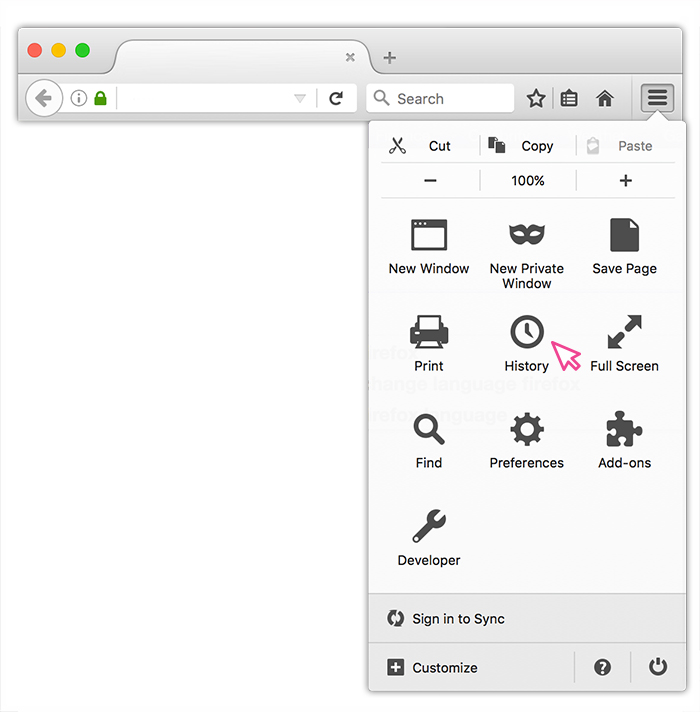
Step 2
Click on Clear recent history
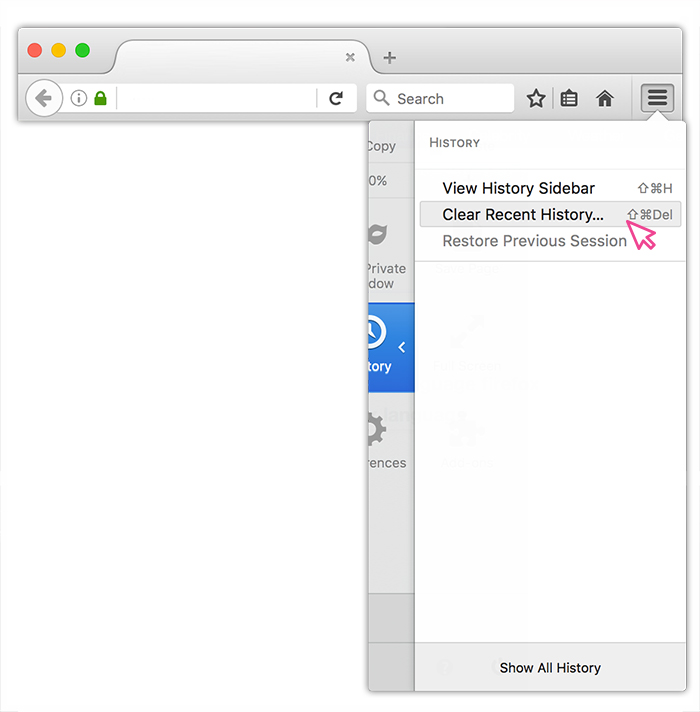
Step 3
In the window that opens, choose the interval to delete*,
and click on the button Delete now
*Note: delete only what is necessary, it’s more subtle.
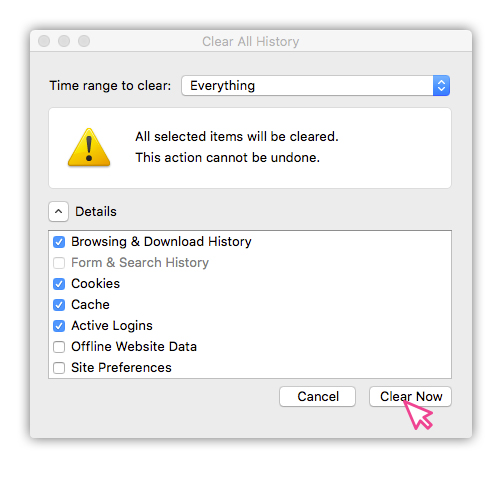
Clear my Chrome history
Note: Follow these steps when you leave the website.
Step 1
Open the menu made of 3 lines

Step 2
Explore the menu to open the history window,
then click on the submenu Internet history
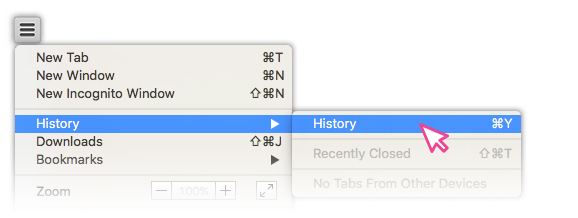
Step 3
In your internet history,
click on the button Clear browsing data
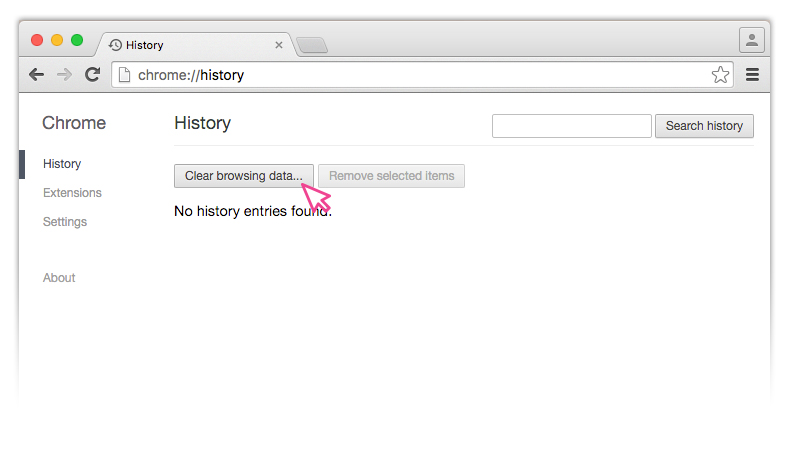
Step 4
In the window that opens, choose the items to delete*,
and click on the button Clear browsing data
*Note: only delete the bare minimum, it is more subtle.
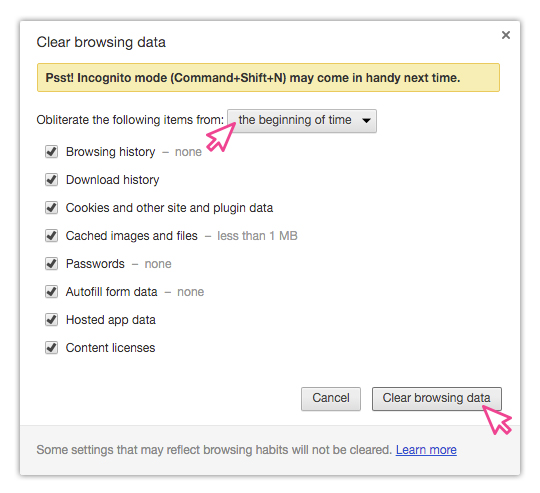
Clear my Safari history
Note: Follow these steps when you leave the website.
Step 1
When Safari is the active window,
open the menu Safari at the top of your screen,
then click on Delete history
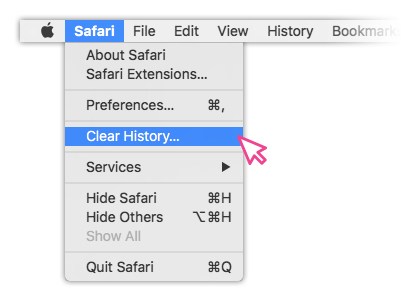
Step 2
under the address bar a window opens.
Choose the range to delete*, then click on the button Delete the history
*Note: delete only what is necessary, it’s more subtle.
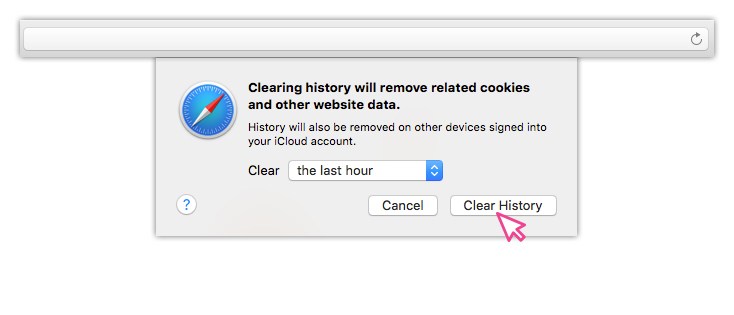
clear the Opera history
Note: Follow these steps when you leave the website.
Step 1
Open the history by clicking on the clock
in your homescreen
Note: if you don’t find it, open the history
by pressing simultaneously on the following keys of your keyboard:
« ctrl + capitals + H » for Windows or
« cmd + capitals + H » for Mac
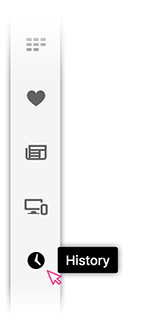
Step 2
In the menu history click on
Delete browsing data
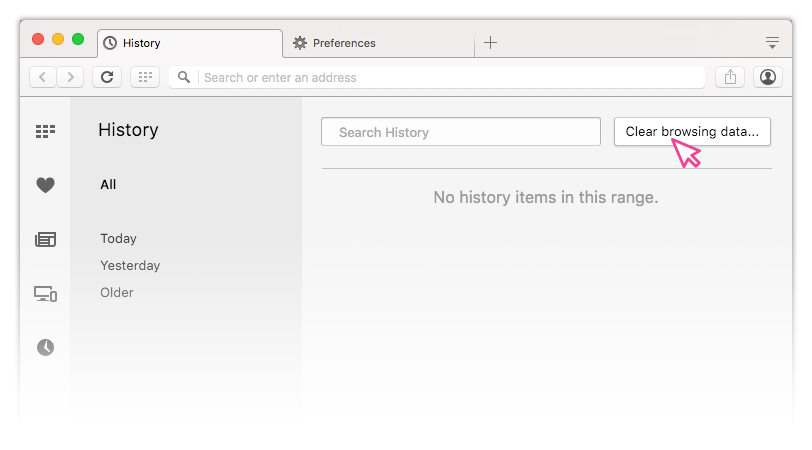
Step 3
In the window that opens, choose the period to delete*,
then click on the button Delete the browsing data
*Note: delete only what is necessary, it is more subtle.
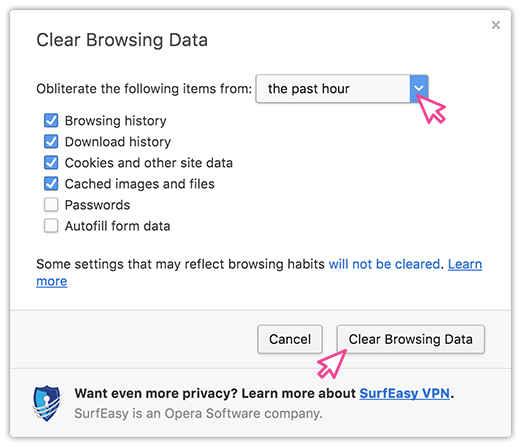
clear the internet explorer history
Note: Follow these steps when you leave the website.
Note: the visual of some screenshots may differ slightly
depending on your version.
Step 1
Open the menu options by clicking on the gear in the upper corner of your browser and open the Internet options.
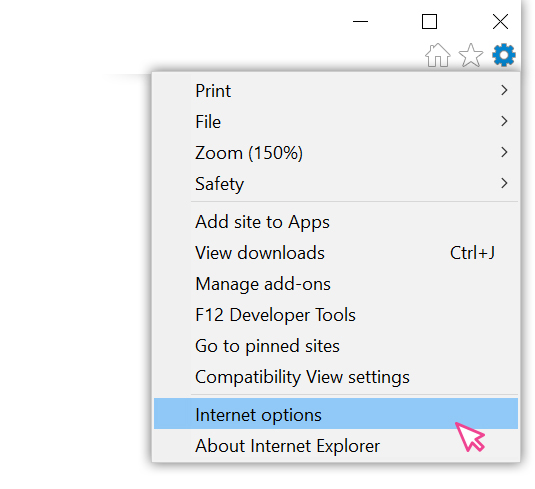
Step 2
In the window that opens, in the section
Browser history, click on Delete.
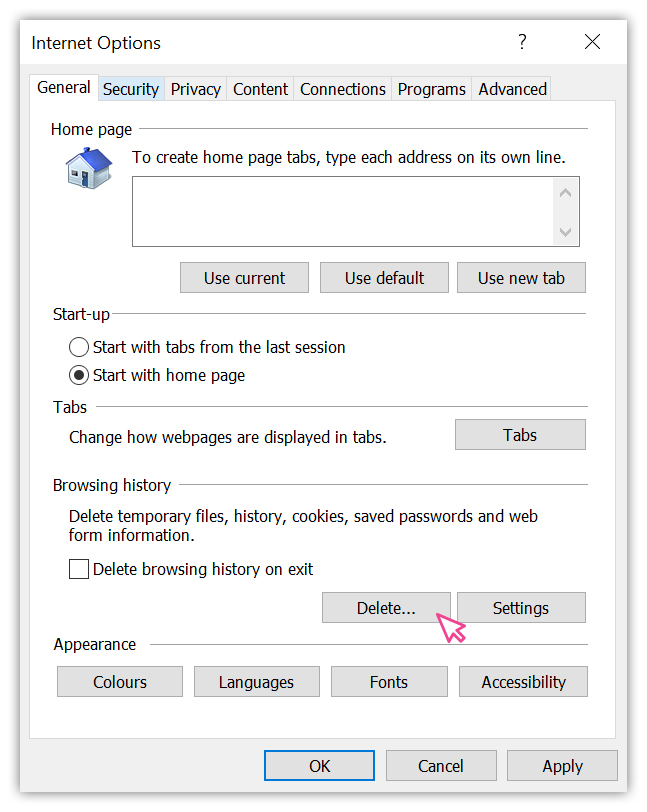
Step 3
In the window that opens, select what you want to erase
and click on Delete. This will delete your entire history.
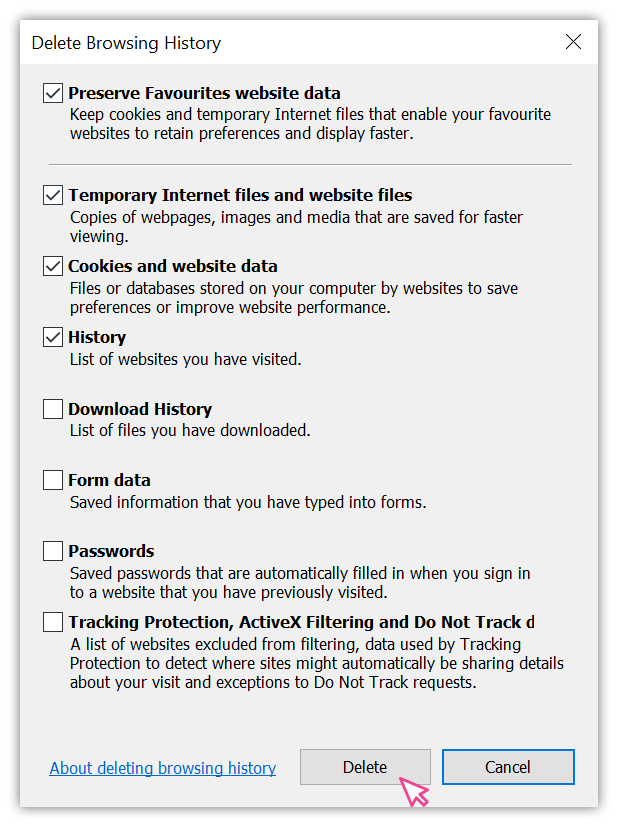
clear my Microsoft Edge history
Note: Follow these steps when you leave the website.
Step 1
Open the menu made of 3 lines.
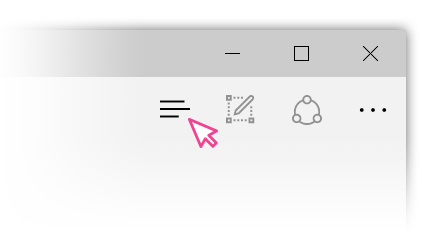
Step 2
Choose the clock icon, then click on Clear all history.
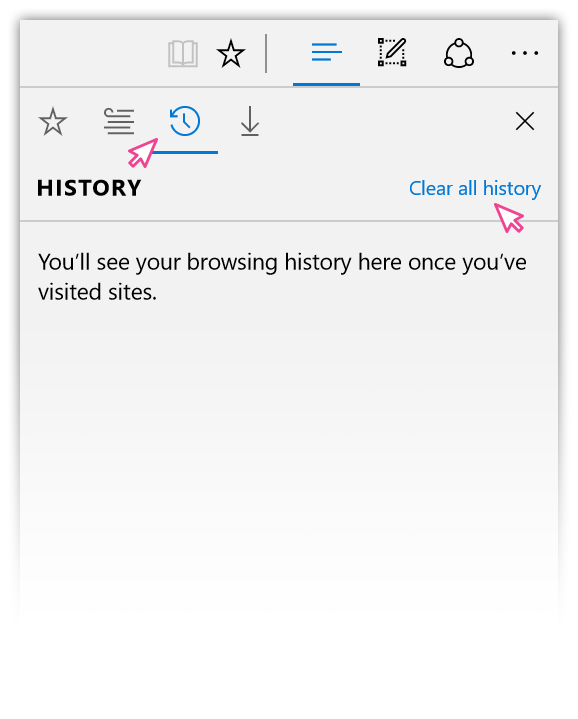
Step 3
Select what you want to delete
then click Clear. That will delete all your history data.
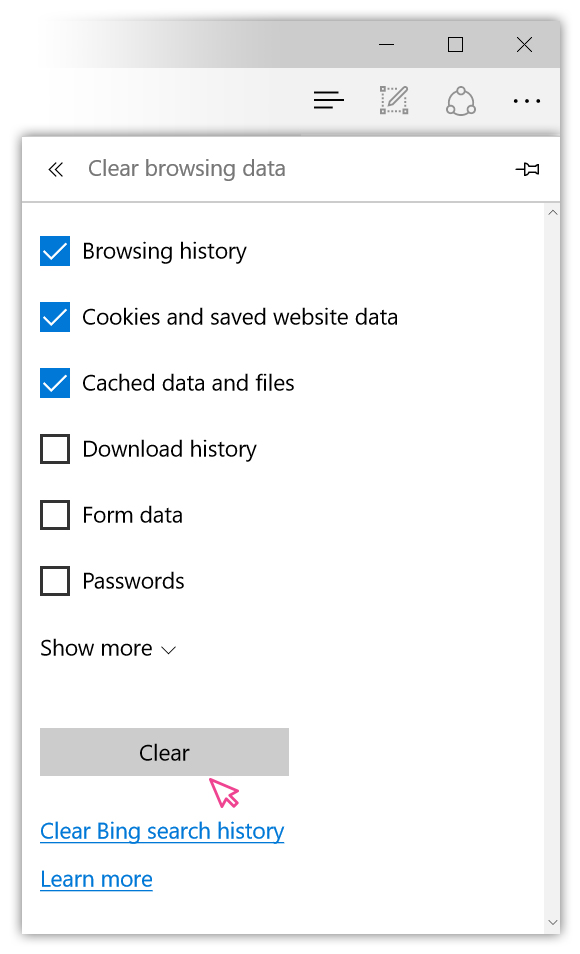
clear the iOS history
Note: Follow these steps when you leave the website.
Step 1
On your homescreen go to Settings

Step 2
Go to Safari

Step 3
Select Clear History and Website Data and confirm
